Can I Use OCR Technology to Scan my Writing Journals?
Or, how much time and hand-cramping can I save myself to transcribe these notes?
My dear writer,
If you’re anything like me, then you must have a pile of old writing notebooks collecting dust on a shelf somewhere. I like freewriting by hand when I’m exploring a new novel idea or jotting down quick notes while I’m on the go. But it’s always a pain to type up the content afterward. I used to wait until I’d filled the whole notebook to type everything up—I saw this as a triumphant reward—until I realized how time-consuming that activity was. Because of this, I probably have 10K words for two different novels buried in a notebook that have yet to see the light of my computer screen.
In last month’s article, which talked about a backup plan for saving your writing, I mentioned OCR Technology as an option for people who like to draft by hand. The concept behind Optical Character Recognition (OCR) is simple: it is technology that converts the handwritten or printed material and makes it readable for computers. OCR technology has been used in the last century for a myriad of functions like recognizing handwritten zip codes and digitizing historical newspapers. Businesses use it these days to scan receipts, bills, and records.
But for all of its varied uses, I rarely hear it discussed in the context of writing. That left me wondering: do many writers know that this technology exists? I began to consider all of the uses for my own work, so I decided to run an experiment.
Preparing My OCR Text Experiment
My question was simple: can these apps truly save me time by scanning my journal pages and converting them into text for me? If so, what are the limitations?
Materials I needed: My iPhone and my old writing journals.
Goal: Snap a photo of my writing journal, use the app to OCR the text, and send that text in a file to my Google Drive.
First, I downloaded three of the top OCR apps in the App Store to test against my own writing journals: Adobe Scan, Text Scanner, and Photo Translator. All of these are free to download. I do not have a scanner at home, so my experiment had to be mobile app focused, and I wanted to try the free options before paying for any premium apps.
I decided that, if my experiment will be useful to any writer, then the app must also be judged by its ease of use. If I couldn’t figure out how to do something within five minutes (and I have clicked through and tested a lot of apps in my day job) then I abandoned the effort.
Here are two sample pages that I scanned:
A page of notes about the obligatory scenes needed in a worldview genre story.
A freewriting exercise about a loom sitting in the middle of a hallway
Obviously, you can see that my handwriting is messy. I figured this would be a true test of the OCR capabilities—I’m not here to make my writing journals look perfect. Sometimes it’s hard enough to write down my thoughts as fast as I’m thinking them. Can my own crazed scribblings make it to the computer coherent enough for me to use them?
Test #1: Adobe Scan
Found in the App Store and Google Play
I started my experiment by downloading the Adobe Scan app onto my iPhone. Obviously, Adobe is a recognized and reputable company, so I thought this was a solid start. It did require me to sign in with an Adobe account, but once I’d registered, it was very easy to snap a photo right away and capture a scan of my notebook text. The app saves each document with a title and date stamp and has an easy menu to access all of your scans.
However, my biggest challenge with the Adobe Scan app was locating the OCR’ed document text. I couldn’t find any command in the menus to run an OCR scan on the photo I’d just snapped and saved. I was confused because all of the description text in the App store led me to believe that OCR was part of this app’s capabilities and yet, I could not find it. I even signed up for the 7-day free trial to ensure that it wasn’t locked away under the Premium features. But that still did not work.
For me, this was a bust. It failed the 5-minute test.
It’s very possible that Adobe Scan’s strength may lie in its Desktop application. If I had a scanner hooked up to my computer and digitized my journals that way, it might prove to be easier.
One thing I did really enjoy about this app was its “Book” scanning feature (though I’m not sure if this was a free feature or part of the Premium trial). It let me scan a picture of the whole open notebook and could recognize and split up the scan so it knew it was two pages of text. With the Book scan feature, I could also keep snapping pictures and build up my “book” into a single PDF document. This would be hugely helpful if I wanted to just keep a PDF document of my scans from my journal. I may decide to do this, even if I can’t figure out how to OCR that scan.
If anyone figures out how to make the mobile app OCR work, please drop a comment or leave me a note! I’d love to know.
Test #2: Text Scan
Found in the App Store
The Text Scan app was another top suggestion in the App Store when I searched for OCR text scanning applications. It is free to download—and no registration required—but you will absolutely get hit with multiple full-screen ads as you use the app.
Like Adobe Scan, this app made it very easy to start scanning immediately. Once you snap a picture, you can check a box at the bottom right to indicate that you are scanning handwritten text. (I missed this box the first few times and was getting completely garbled results.) Using that checkbox started to produce immediate results and I was actually able to see the OCR text. Success! From there, I could share the .txt file it produced to my Google Drive.
While it was incredibly easy to scan and produce the text version of my journal pages I desired, there are a few drawbacks that keep me from thinking I’ll use this application again:
It only lets you snap one picture at a time so I would have to snap and scan page-by-page and end up with hundreds of text files for all of my OCR text.
After four scans, I was blocked on my fifth attempt by a paywall. The free version of the app only lets users have 4 scans/day, which was going to do nothing for my attempts to scan an entire journal.
The ad experience in the free version puts the user at a complete standstill for long seconds and irritated me over time
Test #3: Photo Translator: Translate+
Found in the App Store
While this app touts its ability to translate scanned documents, it also markets itself as having OCR capabilities. Its user design was the most simplistic of the three, but the functionality was strongest, in my opinion. Once I began snapping photos, an “OCR” button appeared at the bottom right of the menu so I was immediately able to find the function I wanted. The output of text was decent and I could send the .txt results easily to Google Drive.
The free version does have ads, but not as many as the Text Scanner experience. I do wish there was a way to make a scan of multiple photos instead of taking one picture at a time. However, of the three applications, this one was the winner in my opinion. It had the quickest path to success, the easiest interface to understand, and I got my document uploaded into Google Drive.
Conclusions
While this experiment has not been conducted to its full potential (yet), I did glean a few key conclusions from this project that are worth bearing in mind:
Be honest about your handwriting quality
Obviously it’s harder to achieve successful results if your handwriting is very difficult to interpret. No amount of tech can help you there.Embrace the typos
No matter what, there will be typos. This is not a perfect technology. If you’re going to be bothered by fixing a whole page of typos, then this might not be for you. Personally, I’d rather fix some typos and formatting than type up the whole page manually. Your handwriting quality may affect how many typos you need to fix.Marginalia may or may not format well in your scans
I tend to scratch out words, scribble into the margins, and put header notes on my journal pages. These won’t translate well in OCR apps but I did see some of it get transcribed. Be honest about the quality of your page content.
My dear writer, are you thinking of trying out this experiment, too? Drop a comment or reply if you are successful! I am definitely going to keep testing apps and find the best way to scan the rest of my journal content. Bonus points if you’re an Android user (I’ve heard good things about the Text Fairy app) and can weigh in on this debate.
- - - Your Literary IT Support

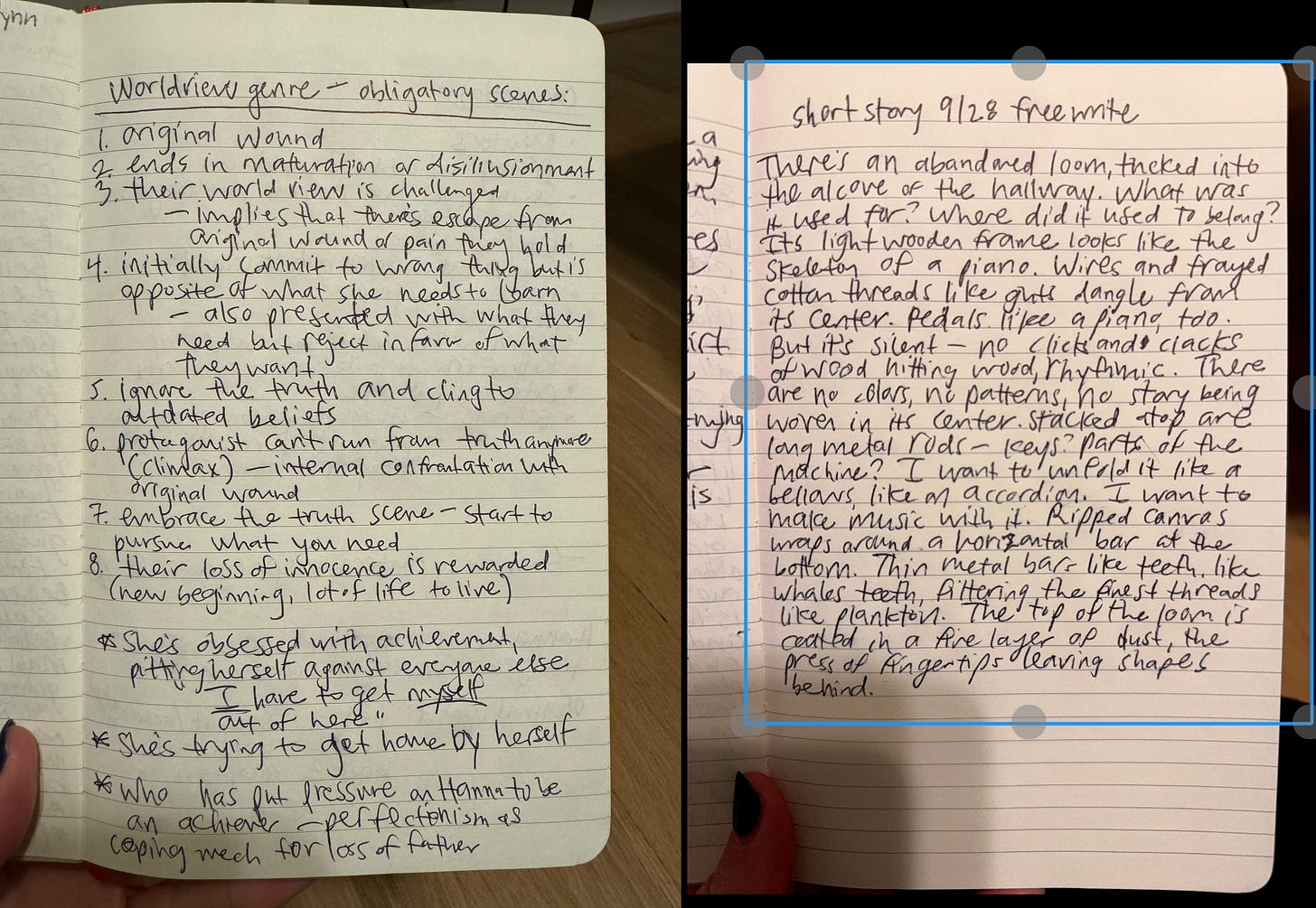

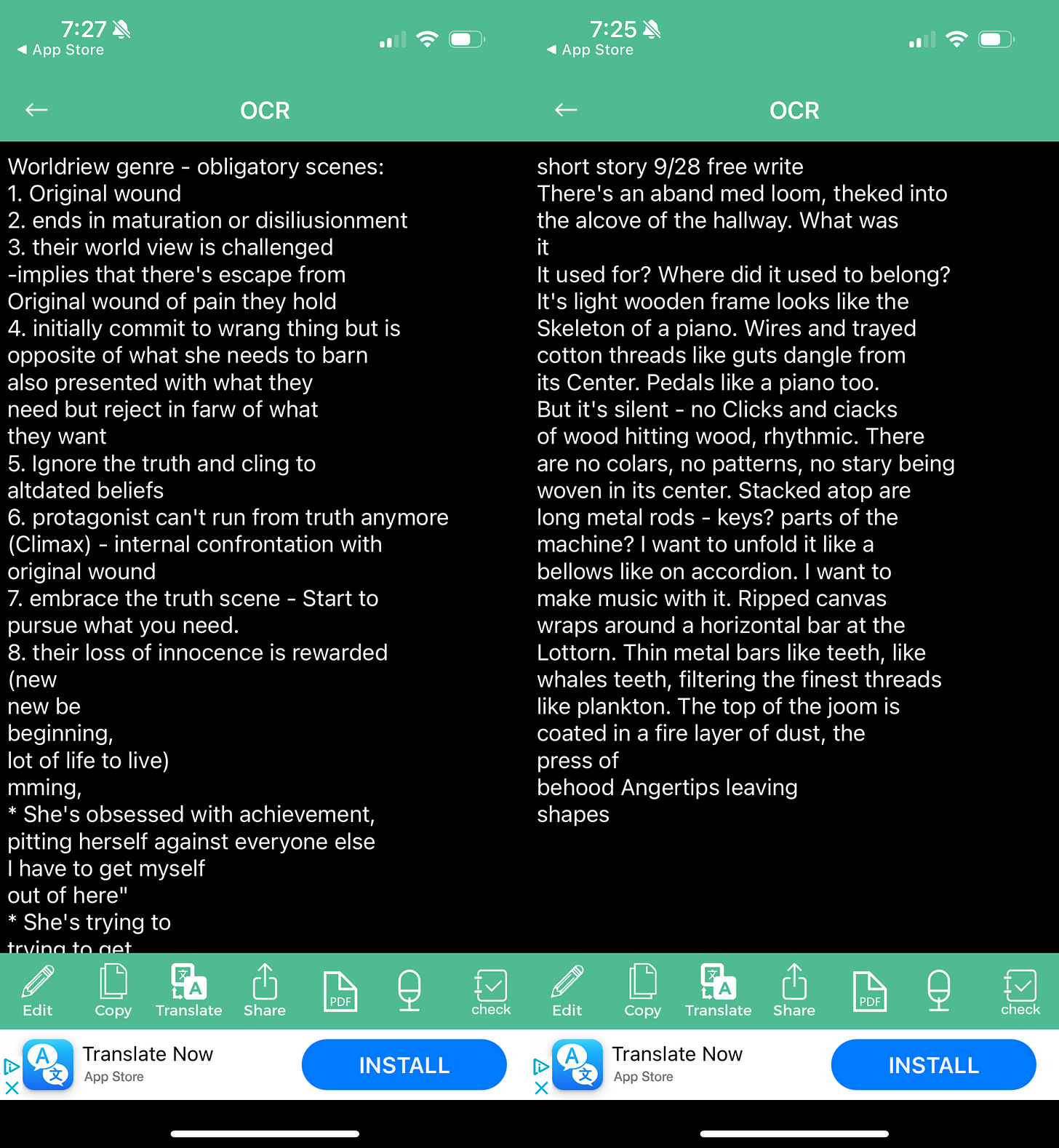

Interesting results of your test!
You could try the Scanner App Docutain, which has a reliable OCR as well:
https://play.google.com/store/apps/details?id=com.infosoft.docutain
https://itunes.apple.com/app/id1416707024